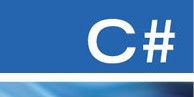TypeScript module install
To install a module for use in TypeScript ('lodash' here as an example): Install 'lodash': npm i lodash If the node_modules folder is not created then you should create a packages.json file first: npm init -y Install types: npm i -D @types/lodash Then you can use the module: import * as _ from 'lodash'; Note, that it is best to set the TypeScript settings first (tsconfig.json). A great guide here.